Your Network: The Lifeline of Your Business
Imagine your network as the blood flowing through your business. When it’s healthy and flowing smoothly, everything runs like a well-oiled machine. But when it’s blocked or damaged, it can bring your entire operation to a screeching halt. So, what can you do to keep your network healthy and running strong? Let’s dive into some tips for troubleshooting common network issues:
1. Figure Out What’s Wrong
- Is it a widespread problem or just a few users? If it’s just a handful of people, their devices might be the culprit. If it’s affecting everyone, it’s likely a more serious issue.
- Ask questions. What were they doing when the problem started? Have they tried any troubleshooting steps?
- Check for error messages. These can provide valuable clues about the root of the problem.
2. Check the Basics
- Cables and ports. Make sure everything is securely plugged in and not damaged. A loose or faulty cable can be the source of your network woes.
- Power sources. Is everything turned on? Sometimes a simple reboot can resolve temporary glitches.
- Network devices. Are the lights on your router, switch, and modem looking good? If they’re flashing or blinking erratically, it could indicate a problem.
3. Test Your Connection
- Ping and traceroute. These tools can help you pinpoint where the connection is failing. If ping works locally but not remotely, it might be an external issue.
- Try different devices. If one device works and another doesn’t, it’s more likely a device-specific problem.
- Check your Wi-Fi signal. Is it weak? Try moving closer to your router or access point.
4. Double-Check Your Settings
- IP addresses, subnet masks, and gateways. Make sure these are configured correctly. Incorrect settings can prevent devices from connecting to the network.
- DNS settings. Incorrect DNS settings can stop you from accessing websites and online services.
- Router and switch configurations. Check for any changes that might have caused problems.
5. Keep an Eye on Performance
- Use monitoring tools. These can help you spot issues before they become major problems.
- Look for bottlenecks. Too much traffic can slow down your network. Consider upgrading your bandwidth or optimizing traffic flow to alleviate congestion.
- Check for interference. Other electronic devices, walls, and even microwaves can interfere with your Wi-Fi signal. Try using different channels or frequencies to reduce interference.
6. Stay Updated and Secure
- Update firmware and software. This can fix bugs, improve performance, and enhance security.
- Scan for malware. Viruses and other malware can cause network problems. Use reputable antivirus software and keep it updated.
- Review security settings. Make sure your network is protected from external threats. Consider implementing strong security measures like firewalls and password policies.
Need help?
We can help you keep your network running smoothly. Contact us today!
Article used with permission from The Technology Press.
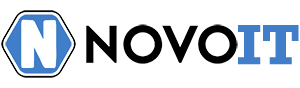

Comments are closed