Hello there, Windows 11 enthusiasts! Whether you’re a casual user or a seasoned pro, Windows 11 is packed with neat features that can transform the way you work and play. Today, we’re diving into some of the coolest tips and tricks to help you unlock the full potential of this operating system, all while keeping things relaxed and easy to follow.
Customize Your Start Menu and Taskbar
One of the first things you might notice with Windows 11 is its fresh, cantered Start menu and taskbar. But did you know you can tweak these to better suit your needs?
- Rearrange Your Apps: Drag and drop your favourite apps so they’re always within reach. This is perfect if you have a go-to list of tools you use every day.
- Personalize Your Tiles: Resize, remove, or pin new apps to your Start menu to keep things clutter-free and efficient.
- Taskbar Tweaks: Explore the taskbar settings to adjust transparency, alignment, or even add widgets that show weather, news, and more.
A little personalization can go a long way in making your workspace more intuitive and enjoyable!
Master the Art of Snap Layouts
Windows 11 takes multitasking up a notch with its Snap Layouts feature. Gone are the days of manually resizing windows to fit your screen; now, you can simply hover over the maximize button, and a grid of layout options appears.
- Easy Window Management: Pick a layout that works for you, and your open windows will neatly snap into place. This is especially handy if you’re juggling multiple projects or documents.
- Custom Configurations: Experiment with different layouts for different tasks—perhaps a two-column layout for research and a three-column setup when working on a design project.
Snap Layouts can help you stay organized, reduce screen clutter, and boost overall productivity.
Explore Virtual Desktops for Organized Workspaces
Imagine having different workspaces for different aspects of your life—one for work, another for personal projects, and maybe one for a side hustle. With Virtual Desktops, Windows 11 makes it a breeze.
- Separate Your Tasks: Create separate desktops for distinct activities. This way, you can focus on one set of tasks at a time without distraction.
- Quick Switching: Use keyboard shortcuts or the Task View button to move between desktops effortlessly.
- Tailored Setups: Customize each desktop with its own background and layout, creating a personalized environment for every project.
Virtual Desktops are a great way to keep your digital life tidy and efficient.
Leverage New Shortcuts and Commands
Windows 11 is full of handy keyboard shortcuts that can save you time. Here are a few you might find particularly useful:
- Win + Z: Open Snap Layouts instantly.
- Win + Tab: Launch the Task View to see all your open apps and desktops.
- Alt + Tab: Quickly switch between your most recent windows.
- Win + A: Open the Quick Settings menu to adjust your audio, brightness, and network settings on the fly.
Learning these shortcuts can make your daily tasks smoother and more efficient, whether you’re managing emails, editing documents, or browsing the web.
Keep Your System Secure and Up-to-Date
It’s not just about the cool features—Windows 11 also comes with robust security enhancements. Here are a couple of tips to ensure you’re always protected:
- Regular Updates: Make sure your system is set to automatically update so you don’t miss any important security patches.
- Enhanced Protection: Explore the built-in security features like Windows Hello, which offers secure, password-free sign-ins, and the new antivirus tools that keep your system safe from threats.
- Privacy Settings: Take a moment to review and adjust your privacy settings, ensuring that you’re only sharing what you’re comfortable with.
A secure system means you can focus on being productive without worrying about unwanted intrusions.
Windows 10 End-of-Life: Why Now’s the Time to Upgrade
Heads up if you’re still using Windows 10—Microsoft’s support is winding down. Without regular updates and security patches, your system could be at risk. Upgrading to Windows 11 means enjoying a modern interface, enhanced security, and tools designed to boost your productivity, keeping your digital workspace safe and efficient.
Small Business Spotlight: How Novo IT Can Help
For small and medium businesses in West Sussex, staying on top of technology is key to smooth operations. If you’re still running Windows 10, transitioning to Windows 11 can feel like a big step. That’s where Novo IT Ltd steps in. We’re here to guide you through the upgrade process, ensuring that your systems are modernized without the hassle—so you can focus on what matters most: growing your business.
Wrapping Up
Upgrading isn’t just about accessing new features—it’s a smart move for security, efficiency, and staying competitive. With Windows 11, you get a streamlined, intuitive experience that adapts to your daily workflow. And if the upgrade seems overwhelming, remember that Novo IT Ltd is ready to help you every step of the way. Embrace the change, secure your system, and let’s work smarter together!
Happy computing, and here’s to a smoother, more efficient digital workspace!
Disclaimer: This article was developed with the help of AI and lovingly fine-tuned by the Novo IT team.
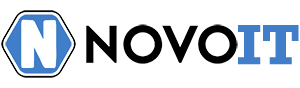
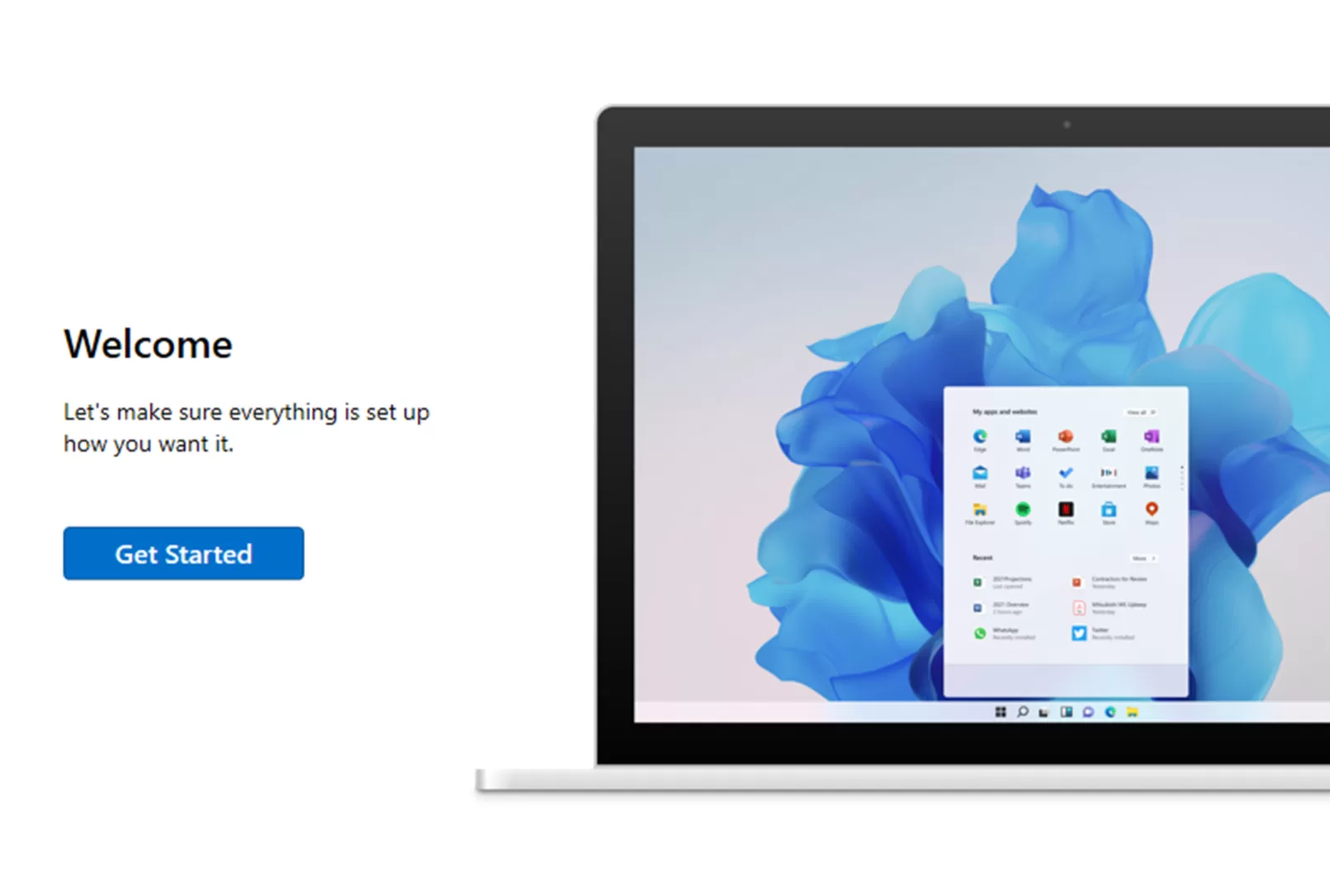
Comments are closed